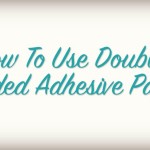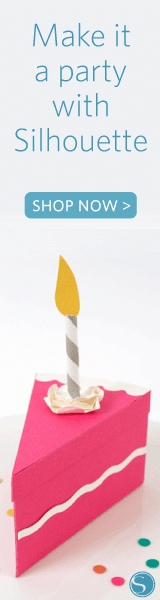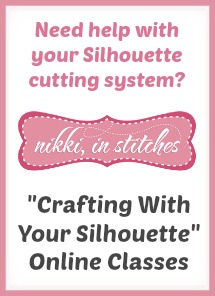I’ve had these adorable tumblers in my stash of “goodies to embellish” for months, (I grabbed them off of Pick Your Plum at the start of the summer!) and was so excited to dig them out for this week’s project. I’ve got a super simple DIY for adding vinyl to them with a Silhouette cutting system and scrap vinyl…no large pieces required! (You’ll also get a super quick intro to the offset feature in your Silhouette software…a great tool for “fattening up” those thin fonts!)
Note #1: Silhouette’s featured product this month is vinyl, so if you’re interested in picking some up Buy One Get One Free, be sure to scroll down for the link to get started shopping. (CAMEO machines bundled with vinyl are also on sale!)
Note #2: I’m giving Silhouette CAMEO®! I know, you may think be thinking doesn’t Nikki give away a cutting system every month? And honestly, the only reason why I get to give them away so often is because of your great responses to the opportunity! I changed up the entry form a bit this month to make things a little more exciting. You can find it at the very bottom of the post! It’s a fun one! Let’s share some back-to-school stories!
Enjoy,
Nikki, In Stitches
1. DIY Back To School Tumblers

These DIY tumblers couldn’t be easier to make, and the best part is the design is done from scratch. No need to buy anything from the Silhouette online store or another graphics site…you can do this one all by yourself!
First, measure the circumference of your tumbler. For me, it was about 8 1/2″…that’s with a little bit of overlap. We’ll work off of that number for this post, but you can adjust it to fit your tumbler or water bottle accordingly.
Note: The part of my tumblers that I am adhering the vinyl to is straight up and down. This how-to will not work if your cups or tumblers are slanted, i.e. larger at the top than at the bottom. You would need to curve your text, and that’s something we’ll save for another post! However, if you can’t find tumblers like these, don’t stress! This same design would look adorable on a thermos (often straight up and down like these tumblers!) or even a lunch box or plastic pencil case!
In your Silhouette software, click on the “Draw A Line” button and draw three horizontal lines, each your desired length. (Again, for me, it’s 8 1/2″.)

Now click on the “Open The Line Style Window” at the top right of your software.

Be sure your top line is selected. Keep your line solid, but adjust the line thickness to 3.75. You’ll also want to be sure that you’ve selected “Corner” for your “Corner Style” and “Flat” for your “End Cap Style.” Take a look at the screenshot below to see exactly how I have my line adjusted. Make these same adjustments to your bottom line as well!

Now select your center line. You will adjust this line the exact same way, except you’d like this one to be dashed. I used the fourth option down in the “Line Style” options box.

Click the “Open The Cut Style Window” from the top right of your Silhouette software. One at a time, select each of your lines, and then select “Cut Edge” from the “Cut Style” options.

Now we’ve got our lines…let’s add some text!
I used a free font I found called Learning Curve. Using that font, or any other you’d like, type the name you’re going to put on your tumbler.

As you can see, this font is a little on the thin side, which is fine, but just not for cutting vinyl. So I fattened it up a bit using the “Offset” feature of the Silhouette software.
To do so, be sure your name is selected. Then go to the top left of your screen and select the “Object.” Select “Offset” from the drop down menu that appears.

With a little bit of playing around, I found that if I adjust the offset distance to .02 (yes, I know that’s tiny!) it gave me almost an exact replica of the name, just thicker!

Delete out the original text, so you are just left with “thickened” name, and enlarge it to your desired size. For me, I wanted my finished name to be about 1 1/2″ high.

Adjust the distance between your three horizontal lines to fit your text!

From here it’s just a matter of cutting and transferring your vinyl. Cut your lines first from white (or whatever color you’d like) and use transfer paper to adhere them to your tumbler. Then cut your name (again, from whatever color you’d like…in my case, black) and transfer it to your tumbler! Super easy!

2. Vinyl Buy One Get One Free Sale

As I said above, vinyl itself is on sale, as well as CAMEO machines bundled with it. Here are the details:
- Silhouette CAMEO®, 2 rolls of vinyl (chalkboard and white) and 1 roll of transfer paper: $269.99 (MSRP: $329.96)
- Buy one get one free on all Silhouette vinyl! (This is the one I know a lot of your will love!)
Ready to start shopping?
Head over to the Silhouette site and get going!
And be sure to use promo code STITCHES to get your discount!
This offer is only good from 8/6/13 to 8/14/13!
Click here to start shopping!
3. The Silhouette CAMEO® Giveaway!

I’ve decided to spice things up a bit this month, so be sure to take a close look at the entry form below. As always, entering the Silhouette CAMEO® giveaway is easy…I just thought we’d have a bit more fun and share some back-to-school stories! Just use the Rafflecopter app below. This giveaway is open to US residents only! (If you’re viewing this post in your email or through an email reader and can’t see the Rafflecopter box below, click here to be taken directly to the Nikki, In Stitches site.)
a Rafflecopter giveaway
Here is exactly what the winner will receive:
- Silhouette CAMEO® electronic cutting machine
- Silhouette Studio® software
- 51 exclusive cuttable designs
- Power cable, USB cable
- 12″ cutting mat
- Cutting blade
- $10 gift card to the Silhouette Online Store
- Basic Instruction Guide
PLUS, I’m adding in my Intro To Your CAMEO class for free!
PLUS, I’m also adding in a free membership in the Nikki, In Stitches Craft Academy‘s first program, “CraftingWith Your Silhouette,” which is now open for enrollment! If you’d like to stop by and take a peek at what’s going on there, click here!
Good luck in the giveaway and Happy Shopping!